Change the device’s “Battery Charging profile” to “Battery Lifetime” by using the Battery Manager User Interface.
- Open the Datalogic Battery Manager app
- Open the menu and select Setup
- Select “Battery Lifetime” and then “Apply Profile”.
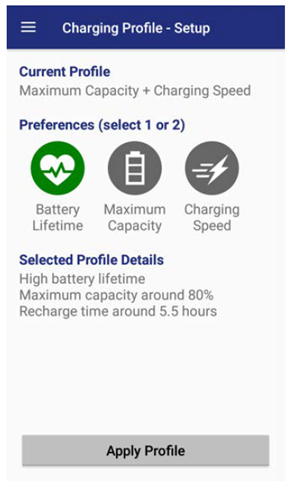
See also:
“ Battery Manager” sections in the device user’s manuals.