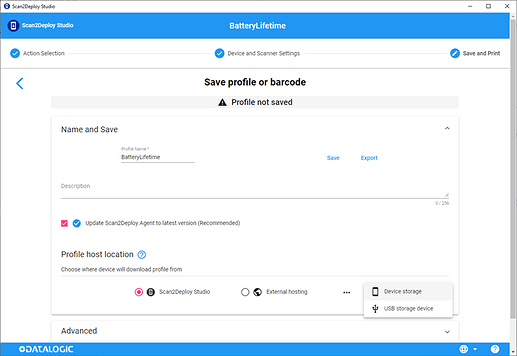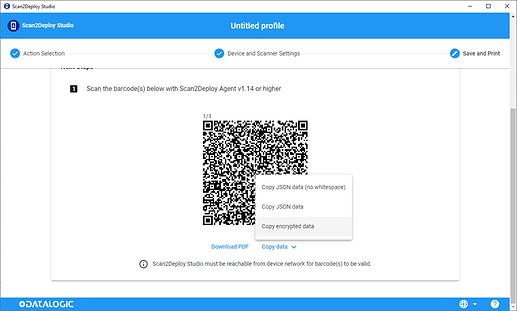Change the device’s “Battery Charging profile” to “Battery Lifetime” by using an EMM to apply a Scan2Deploy profile through an intent
The most part of the EMMs today available on the market provides methods to deploy packages and to broadcast intents to the target devices.
Here we provide information on how to export a Scan2Deploy profile to change the “Battery Charging profile” to “Battery Lifetime” and apply it through the deployment and scripting systems of different EMM’s.
-
create a profile with Scan2Deploy that modifies the battery profile (see link)
-
In the final “Save and Print” step select “Device storage” (see link)
• Save the profile and use “Copy encrypted data” command
-
Applies the Scan2Deploy profile using the proper method for your EMM:
-
SOTI
- Create a ‘SOTI package’ that transfer the tar file
- Apply it through this intent script:
sendIntent -b "intent:#Intent;component=com.datalogic.scan2deploy/.S2dServiceReceiver;action=datalogic.scan2deploy.intent.action.START_SERVICE;S.encoding=v2;S.data=pasteEncryptedDataHere;end"
-
Workspace ONE:
- Create an Workspace ONE ‘Product’ that transfers the .tar file
- Apply it through this intent script:
mode=explicit,broadcast=true,action=datalogic.scan2deploy.intent.action.START_SERVICE,package=com.datalogic.scan2deploy,class=com.datalogic.scan2deploy.S2dServiceReceiver,extraString=encoding=v2,extraString=data=pasteEncryptedDataHere
-
SureMDM:
- Create a ‘File transfer job’ that transfer the tar file
- Apply it through this intent script:
am start -S -n com.datalogic.scan2deploy/.MainActivity -e data pasteEncryptedDataHere
-
See also:
Scan2Deploy | Save and Print Page
News | Apply a Scan2Deploy profile through intents
News | Managing SureLock or SureFox using Scan2Deploy and SureMDM
Topic | How to: configure “Battery Charging profile” to “Battery Lifetime”