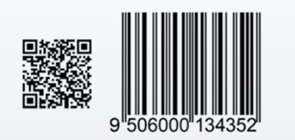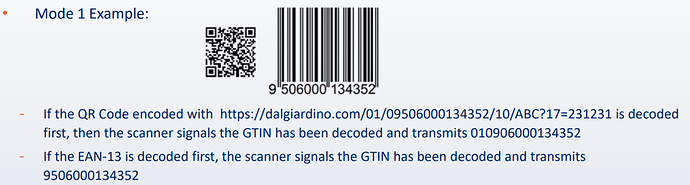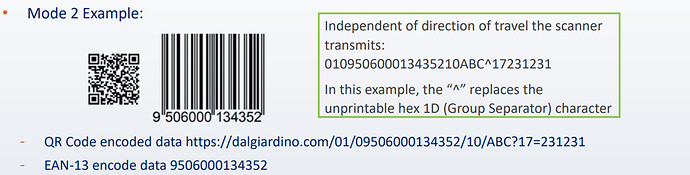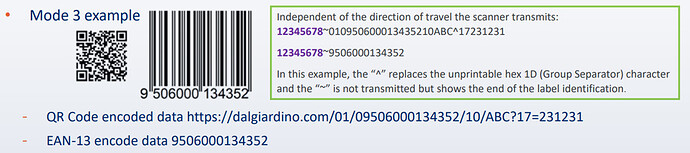To make the transition to accepting 2D barcodes at point-of-sale (POS), decoding software will need to be able to process trade items that may have multiple barcodes encoded with GS1 data structures and identification keys, for example a GS1 DataMatrix and an EAN-13 can be on the same trade item and will have the same GTIN.
Let’s explore how three interconnected parameters work together to provide sophisticated control over multiple label scanning scenarios.
GS1 Digital Link Label Set Management
GS1 Label Set Transmit Mode:
This fundamental parameter determines how your scanner handles multiple GS1 labels that share the same GTIN. Following the GS1 Digital Link specification, it offers three distinct modes of operation:
- Mode 1 (First Label): Only transmits the first label found.
- Mode 2 (Prioritize 2D): Prioritizes 2D barcodes over 1D.
- Mode 3 (All Labels): Transmits all labels with a set identifier prefix.
Continuous read consideration:
When you enable GS1 Label Set Transmit Mode (Mode 1, 2, or 3), the device automatically enables the scan engine to stay always active for reading multiple codes. While in the default mode the scan engine will shut down when a code is read, setting GS1 Label Set Transmit Mode 1,2 or 3 the scan engine will remain active until the user releases the trigger.
This behavior is meant to facilitate the GS1 Digital Link collection in high-speed applications, but could increase the risk of undesired double read of same code. Therefore it is important to set properly the Double Read time out value (Scanner&Decoder->Scanner Options->Double read timeout – Default 1 sec) according to the application requirements.
Following are some examples of Mode 1, Mode 2 and Mode 3 reported in GS1 document : 2D-barcodes-readiness-criteria-pos-scanner.
Mode 1 Example #1
Once the first GTIN is identified in a linear or 2D barcode, irrespective of the presence of multiple GS1-compliant retail barcodes on-pack, the scanner promptly processes and transmits the GTIN.
Device Scanner configuration:
QR Code -> enabled
GS1-DL-QR Code -> enabled
GS1 2D Conversion -> GTIN
GS1 Label Set Transmit Mode -> First Label (Mode 1)
GTIN Format -> (not applicable)
ECI Policy -> remove
Mode 1 Example #2 (EAN13 promotion to GTIN-14)
Consider the same barcode samples as above.
Device Scanner configuration:
EAN-13 -> Convert to GTIN
QR Code -> enabled
GS1-DL-QR Code -> enabled
GS1 2D Conversion -> GTIN
GS1 Label Set Transmit Mode -> First Label (Mode 1)
GTIN Format -> (not applicable)
ECI Policy -> remove
Whether QR Code is decoded or EAN-13 is decoded, the scanner always transmits 019506000134352. The barcode type will be GS1 Databar-14 or GS1-128 depending on the Standard Formatting/GTIN Format setting.
Mode 2 Example
Prioritize GS1 compliant general retail 2D barcodes decode, and transmits GTIN and any additional data (e.g., lot/batch number, expiration date) in the common format of GS1 element string syntax and, if one cannot be found, transmit data from the linear barcode.
Device Scanner configuration:
QR Code -> enabled
GS1-DL-QR Code -> enabled
GS1 2D Conversion -> GS1-128
GS1 Label Set Transmit Mode -> Prioritize 2D Label(Mode 2)
GTIN Format -> GS1 Databar-14
ECI Policy -> remove
Mode 3 Example
Identify, decode, and transmit all GS1 compliant general retail barcodes (linear or 2D) on a product, while generating an 8-digit label identification to associate multiple barcodes with the same GTIN item.
Device Scanner configuration:
QR Code -> enabled
GS1-DL-QR Code -> enabled
GS1 2D Conversion -> GTIN
GS1 Label Set Transmit Mode -> All Labels (Mode 3)
GTIN Format -> GS1 Databar-14
ECI Policy -> remove
The scanner automatically adds as a preamble 8-digit numeric incremental identifier to group related barcodes. This enables applications to correlate multiple barcodes representing the same product, even when they contain different supplementary data beyond the GTIN.
Conclusion
The interaction between all these features provides powerful control over multiple labels scanning scenarios, facilitating the transiton between old GS1 and new standard. The key is understanding your specific use case and configuring these parameters accordingly. These settings work together as a system and changing one may require adjusting others for optimal performance.
Useful Links
- 2D-barcodes-readiness-criteria-pos-scanner
- 2D Barcodes at Retail Point-of-Sale Implementation Guideline
- GS1 Digital Link support on Datalogic Mobile Android devices (Datalogic NEWS)
- GS1 Digital Link Structure
- How to: Configure GS1 2D Conversion and GTIN Format for reading GS1 Digital Link in legacy application
- GS1 Digital Link Label Set Management