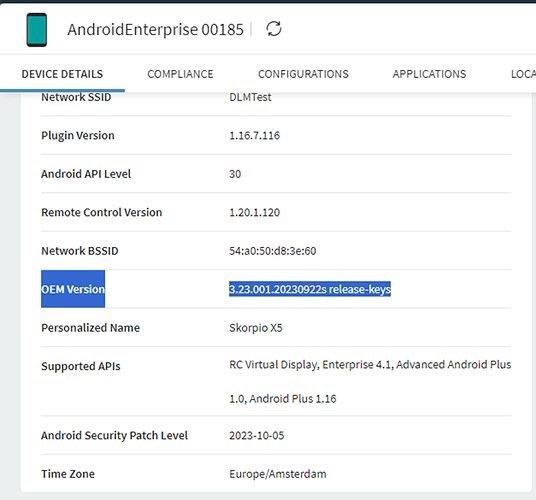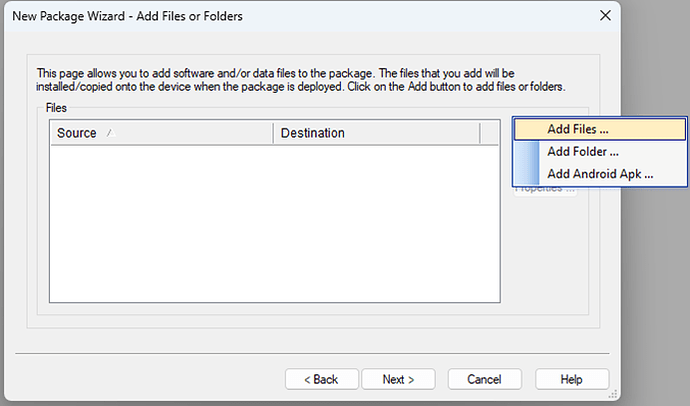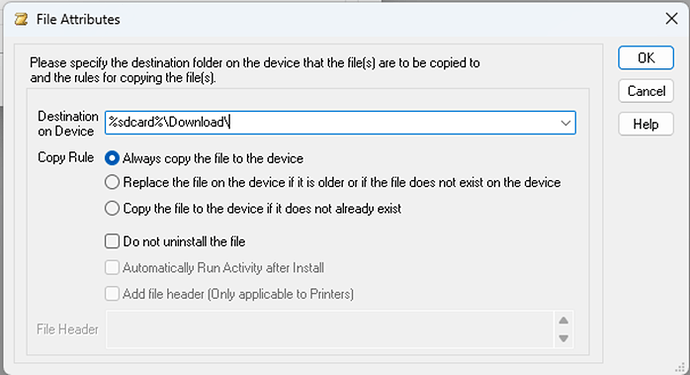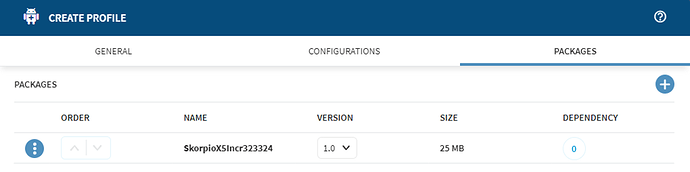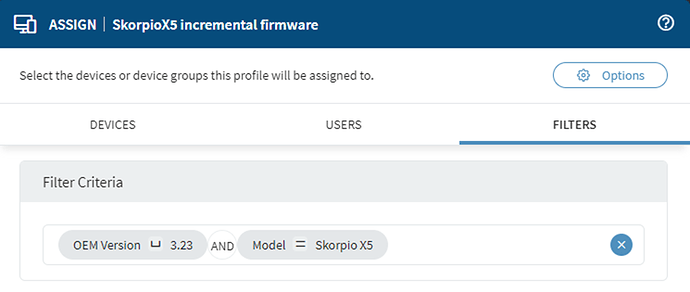Datalogic offers with every new firmware release an incremental firmware update. Incremental firmware updates can be used to install only the updates that has been applied since the previous firmware update. Therefore, incremental firmware updates are much smaller in size which gives a lot of benefits if you update over Wi-Fi/LTE.
In this example the incremental upgrade from firmware 3.23 to 3.24 is only 25 Mb. Where the full update is 1278 Mb.
Here are the steps:
-
Since you need to know the current firmware of your devices look for the OEM Version in Soti.
-
Next step is to download the incremental firmware update for the next version. In this case the 3.23 to 3.24 incremental firmware. (Be aware you must have a valid Shield contract to download these firmware’s)
-
Now open the Soti Package Studio. If you don’t have it you can download it under Packages in Soti:
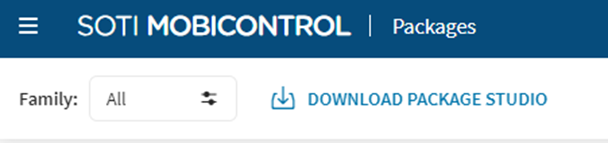
-
Create a new Package where you give it a proper name and select the Android Platform. Also set the OS version higher than your current version.

Select the Post-Install script if you want the firmware to be installed immediately after the package is installed. The scripting can be done separately if you first only want to send the file and want to do the installation later.
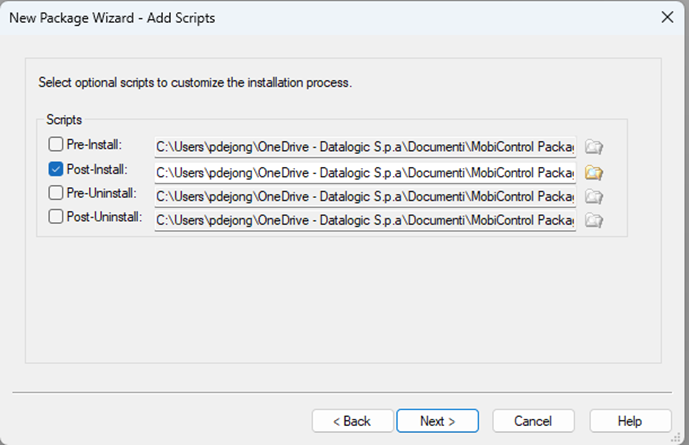
Press on Add file and select the incremental zip file you downloaded:
Change the destination to the %sdcard%\Download\ folder.
When the file is added change the Post-Install script:
Make sure filename is correct of this intent:
sendintent -s “intent:#Intent;component=com.datalogic.systemupdate/com.datalogic.systemupdate.SystemUpgradeService;i.action=2;S.path=/sdcard/Download/skorpioX5_gms-user-ota-3.23.001-3.24.001_INCR.zip;i.reset=0;i.reboot=1;i.force_update=1;end”
(Be aware Soti demands these quotes: " and not these fancy quotes: “ (Script will fail))
When the script is correctly added press build to create your package (pcg file). In the log you can find where the file is saved.
- Now go to your Soti instance and go to Packages. Select New Package > Android Plus
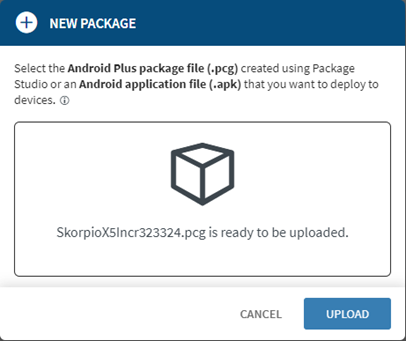
Upload the pcg file you have created.
Now create a new profile or add to an existing profile the package:
Press Save and Assign if you want to assign it to a specific device or folder:
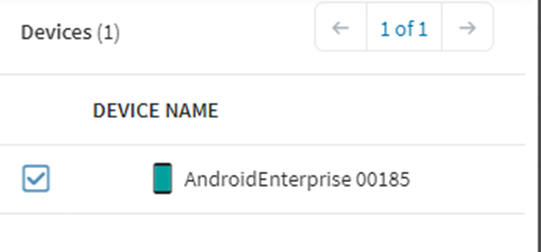
I prefer to set a filter to prevent this package to be installed/pushed on other device types or devices that have not the targeted firmware.
If everything went well your firmware should be pushed out and be installed. Because of the reboot=1 parameter in the script the terminal will do an automatic restart at the end. (change to reboot=0 if this is not desired)