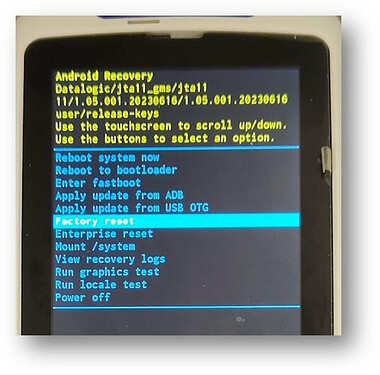On rare occasions, it may happen that an Android device fails to reboot correctly and does not complete the Boot phase.
The JoyaTouch 22 User’s Manual (see page 29) describes how to Hard Reset all the system electronic components by pressing with a metal clip a micro-switch hidden in the back of the device .
- Perform a full shutdown by pressing and holding the power key with a metallic clip for about 15 seconds.
- Press the Scan Key or the Scan Trigger to restart the device.
The device will reboot.
If an Hardware Reset is not enough for resuming the device, you can try by performing a Factory Reset from the Recovery menu. The JoyaTouch 22 User’s Manual (see page 65) describes how to enable the Recovery menu via Software, by using ADB.
However, in case the device is not responsive, is possible to enter the Recovery Menu also with a manual procedure:
-
Switch the device off, by inserting the paperclip and holding down 15 seconds, as for the Hard Reset procedure.
-
Switch the device on, by “pressing and holding down” in quick succession the paper clip into the back hole first, and then the ScanButton (let say in less than 0.2s ~ 0.3s) and hold them both down for a while.
An Android standard BootLoader menu will appear.
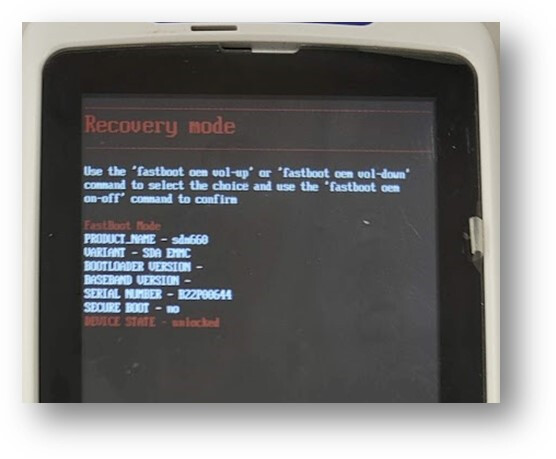
The Android standard BootLoader menu can be typically operated through the Volume Up&Down button. Since on JoyaTouch22 there are no physical keys for volume control, on JoyaTouch22 you can cycle among the available options by using the SCAN button, and confirm the selection by pressing the rear hidden button with a paperclip: -
Use the SCAN Button to select “Recovery Mode” and use the PAPER CLIP to confirm (one click).
The Recovery Menu will appear.
Differently from the previous menu, in the Recovery Mode menu you can use a finger on the TouchScreen for scrolling among the available options. -
Select Factory Reset
-
Press the SCAN button to confirm your choice.
The device will perform a Factory Reset and will reboot.
Simone Callegari
Mobile Products L3 Specialist - SW Engineer | Datalogic