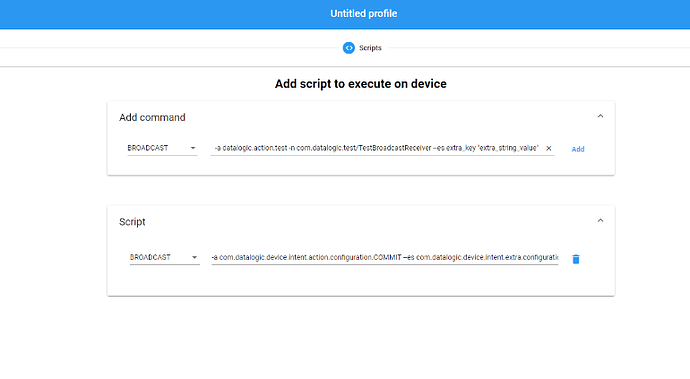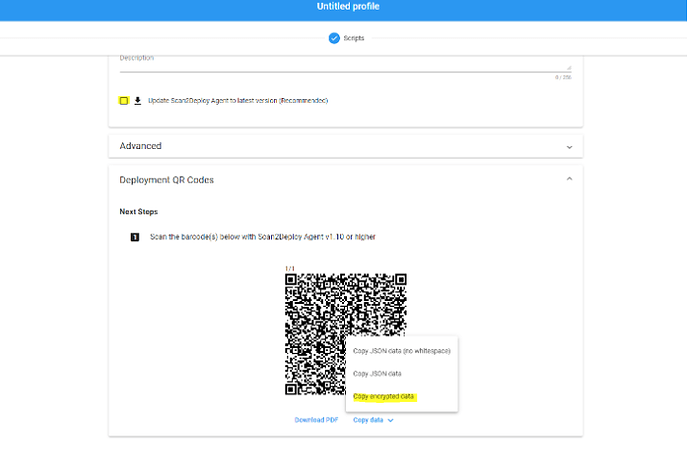Method 3 - Send a Datalogic SDK configuration Intent via EMMs:
The Datalogic SDK configuration Intents, can also be sent through an MDM that support Intents:
Examples:
SOTI:
sendIntent -b “intent:#Intent;action=com.datalogic.device.intent.action.configuration.COMMIT;S.com.datalogic.device.intent.extra.configuration.CHANGED_MAP=WIFI_BAND_SELECTION=WIFI_BAND_24_GHZ,CODE128_ENABLE=false;end”
Reboot the device to apply the configuration.
Workspace ONE:
The syntax used by Workspace ONE doesn’t allow to translate the Intent from ADB to the Workspace ONE syntax like this:
mode=implicit,broadcast=true,action=com.datalogic.device.intent.action.configuration.COMMIT,extraString=com.datalogic.device.intent.extra.configuration.CHANGED_MAP=WIFI_BAND_SELECTION=WIFI_BAND_24_GHZ,CODE128_ENABLE=false ( ← SYNTAX not working on Workspace ONE!)
The agent is not able to parse, so you need to pass through S2D Studio:
- Create a S2D Profile (see more) and in the “Scripts” section add the “BROADCAST” command:
-a com.datalogic.device.intent.action.configuration.COMMIT --es com.datalogic.device.intent.extra.configuration.CHANGED_MAP “WIFI_BAND_SELECTION=WIFI_BAND_24_GHZ,CODE128_ENABLE=false”
- In the last step of the creation of the profile you can remove the update of S2D agent, in this way you will not need to download any file to your device.
- Copy the encripted data and pass them to the extraString=data=pasteEncryptedDataHere.
mode=explicit,broadcast=true,action=datalogic.scan2deploy.intent.action.START_SERVICE,package=com.datalogic.scan2deploy,class=com.datalogic.scan2deploy.S2dServiceReceiver,extraString=encoding=v2,extraString=data= T0lRjchz74fNiI4YUO0Xf6vEScCP8pp8Fj3aUMp4I//qgdP/iTJqlEpBFyCGffEM+yFcUmIzMIYMZN/mRKNIBUtxlAWW3hN+vswfNJX1qhSX3hCXPKYT39XGlm72RkYItZoKVNUwjDULMIbFfKcIeGCMdZJNs2pDBIzHQDgAmOWmktViXXy90fa184xE99CpVZG8lglAYd9GDQHvF5ZF11DvMylC5a2iX0VbL2LeW+eSLfECgYVaX42e9Noww+PJCgMYMBaBMLcgbd9qhFHpyxf1nxuAQXX8ysyDD4b1uwusxZhteOR8nFDH7S37Ay8dP4NdQRJh3IqtWLEayecUYtwKVMbNJLqryrMD6n613rgTQt2sWOBzWwzZVx6fdAZQ9KtnDEz1+iM3ZQICkt5zV6ZMNy8HvJawRoOe62WUQHqHfGSAGvlyVnCOxS8oCQQnwpALI6AIY3bGwQQDGksUG+HcRXhVevK9RmKkbk4ckT9Vhuxrs4fQc6ZySLl91C8N
- Reboot the device to apply the configuration.
See Also:
- New SDK configuration paradigm for Datalogic Mobile Devices. - News - Datalogic Developer Portal
- How to: Manage a device configuration through the ConfigurationManager class
Donato Cataldo
L3 Mobile Computer Support Engineer